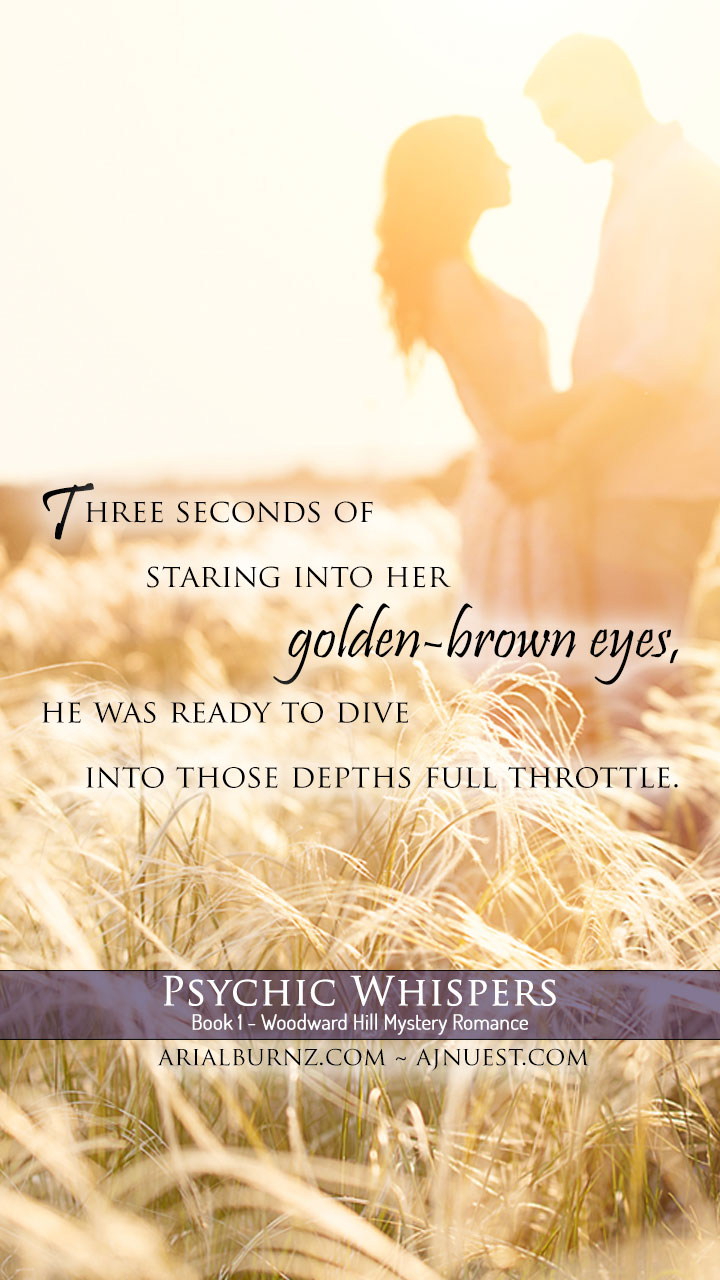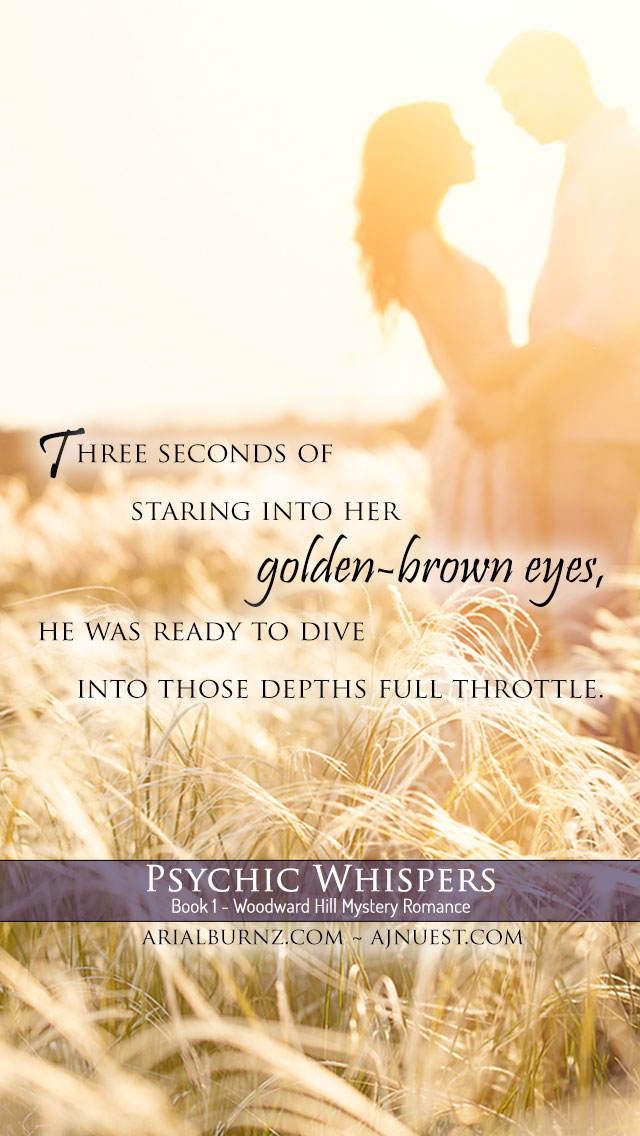Description:
This week's freebies are cell phone backgrounds for most smartphone types. They feature the smaller versions of the Golden Eyes desktop wallpapers, where we see Nik's first impression of Inara the first time they lay eyes on each other.
To download your freebie backgrounds, just follow the instructions below. Enjoy!
If You're on a Computer:
- Right-Mouse Click on the image of your choice above and select “Open in New Tab” or similar option. A new tab/window should open.
- Right-Mouse Click on the image that appears and from the context menu that pops up, select “Save image as…” (or similar phrasing depending on your browser).
- Save File in a location where you can easily find it.
- Transfer the file to your smartphone. There are several ways you can load the picture onto your cell phone and/or save it to your phone photos folder:
- Mail it to an e-mail address you can access on your smart phone (e.g., Yahoo! Mail, setting up your phone's e-mail to receive your personal e-mail account, the Gmail or Yahoo! apps, etc.)
- Upload the picture to a photo website (e.g., PhotoBucket, Flickr, Google+ Photos, etc.), which can be accessed via the browser on your smartphone.
- Add it to your Social Media photo albums (e.g., Facebook, Twitter, etc.)
- Manually plug your smart phone into your computer and copy the image to your photos folder on your smart phone.
- Change your background image by selecting the new image you just transferred to your phone! (Please see your phone's user guide for instructions – too many phones to link them here)
If You're on a Smartphone or Tablet:
- MOST smartphones or tablet will allow you to tap-and-hold on an image, giving you a context menu with choices.
- You can either select “use as wallpaper” or something similar.
- OR it might give you the option to Save the image onto your smartphone or tablet
- If you saved it, navigate to your smartphone/tablet settings to change your background to the image you saved.
- You might even have the choice to save the image as your lock-screen background – when your phone is locked.