How to Find the Permalink to Your Amazon Review
See below for instructions on how to get a link on your tablet!
How to Find Your Permalink on GoodReads
- Go to your GoodReads profile.
- Under your picture, click ## reviews (## = the number of reviews you've already written on GoodReads)
- Find the book you reviewed on the list that appears
- CLICK ON VIEW all the way to the right side of the book details (click to enlarge picture below)
- In the address bar of your browser, highlight the URL/address and copy (CTRL/Command + C).
Here's an example of what it looks like to go directly to a review on GoodReads.
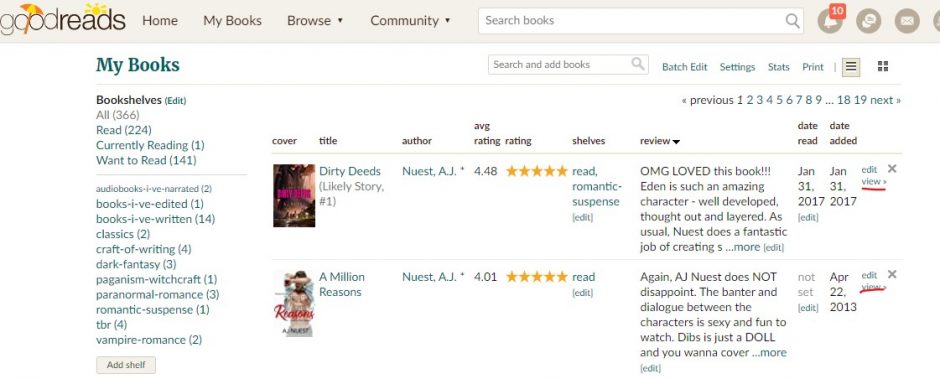
How to Find Your BookBub Review Link
How to Find the Permalink to Other Online Retailers
The sad truth is not a lot of online retailers make it possible to get a permalink. Kobo, Barnes & Noble and iTunes all DO NOT provide permalinks. 🙁
How To Copy & Paste a Permalink on an iPad or iPhone
I'm going to assume you know how to go to the internet on your Safari browser app or whatever browser you're using on your iPad or iPhone. If you do not know how to copy and paste anything on the iPad/iPhone, then CLICK HERE to see a great short video on how to do that. The above video shows you how to navigate to your permalink, so once you get to your review page and have the permalink available, follow these instructions…
- Tap the URL in the address bar of your Safari browser app and it will highlight the web address (aka permalink).
- Tap-and-hold until you see the little magnifying glass, then let go.
- Choose “Select All” from the little pop-up menu.
- Choose “Copy” from the next pop-up menu.
- Go into your email and tap to place your cursor where you’d like to paste the link.
- Tap-and-hold until you see the little magnifying glass, then let go.
- Choose “Paste” from the pop-up that appears.
